
1つインストール プロジェクトで、ソフトウェアを複数のプラットフォームにインストール

InstallAnywhere は、異なるプラットフォームごとに整合性のある洗練されたインストール体験を約束する、クロスプラットフォーム デスクトップ アプリケーションおよびサーバー アプリケーションのために開発された業界最先端のマルチプラットフォーム開発ソリューションです。
InstallAnywhere を利用して、開発者は、たった 1 つのプロジェクト ファイルから、Windows、Linux、Mac OS X、Solaris、AIX、HP-UX、および IBM iSeries を含む広範囲にわたるプラットフォームで実行可能な質の高いソフトウェア インストーラーを作成することができます。
インストール技術の業界標準である InstallShield と同じ開発元から提供されている InstallAnywhere は、その豊かな経験と知識が十分に生かされており、マルチプラットフォーム開発者は、テクニカル サポートの負担を軽減し、顧客満足度の向上につながる品質の高いインストーラーを作成することができます。インストーラ開発に慣れていなくても、InstallAnywhere を利用することで、事実上すべてのプラットフォームに対応する高品質のセットアップを簡単に作成することができます。

アドバンスト デザイナー
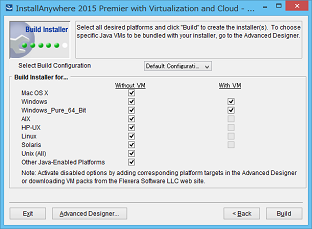
プロジェクト ウイザード
InstallAnywhere の特長
ソフトウェア開発時間の短縮
- コーディングが不要なプロジェクト ウィザードとアドバンスト デザイナーによりインストレーション プロジェクトを簡単に作成可能。
- 一つのインストーレーション プロジェクトから、複数のプラットフォームへソフトウェアのインストールが可能。
- 高度なカスタマイズ、設定オプション、およびアクセシビリティー サポートにより、複雑なアプリケーションのセットアップを作成可能。
QA コストおよびサポート コストの削減
- 文書を簡素化し、QA プロセスを短期化することでソフトウェアの市場への早期リリースが可能。
- InstallAnywhere Collaboration により、開発プロセスを通じて、インストレーションに必要な要件を捕らえ、テストし、保持して、さらに使用することが可能。
- エンド ユーザー側のインストール時の問題を減らすことにより、サポートコストの削減が可能。
InstallAnywhere 2025
InstallAnywhere 2025 R1 (2025年 7月 15日)
InstallAnywhere 2025 R1 がリリースされました。このリリースでは、以下の機能が追加されています。その他の改善点などについては、リリース ノート (英語のみ) をご参照ください。
- Support for macOS Universal Binaries
- Ability to Prevent Splitting of resource.zip in CD-ROM/DVD Installer Directory
- New Variable to Customize Response File Directory
- Ability to Display Product's Custom Short Name in Install, Uninstall, and Maintenance Mode Panels
- Updates for Latest Value of SDKROOT and MACOSX_DEPLOYMENT_TARGET
- Restrict Installer from Running on Platform Different from Build Target Platform
- Ability to Prompt User to Re-enter Password in Get Password Console
InstallAnywhere 2024
InstallAnywhere 2024 R2 (2025年 1月 7日)
InstallAnywhere 2024 R2 がリリースされました。このリリースでは、以下の機能が追加されています。その他の改善点などについては、リリース ノート (英語のみ) をご参照ください。
InstallAnywhere 2024 R1 (2024年 7月 23日)
InstallAnywhere 2024 R1 がリリースされました。このリリースでは、以下の機能が追加されています。その他の改善点などについては、リリース ノート (英語のみ) をご参照ください。
- New Execute Ant Script Action’s Option to Store Exit Code
- Included Password Variable Value in installvariables.properties
- Support for the Windows 11 Smart AppAppropriate Error Message for Invalid Java Virtual Machine
- New Command-Line Argument to Set the Temp Directory
- Enhanced the Installer Launch in Console Mode
InstallAnywhere 2023
InstallAnywhere 2023 R1 (2023年 7月 25日)
InstallAnywhere 2023 R1 がリリースされました。このリリースでは、以下の機能が追加されています。その他の改善点などについては、リリース ノート (英語のみ) をご参照ください。
- Support for LZMA2 Compression Using Expand 7-Zip Action
- Ability to Customize Image, Label, and Help Settings for Pre-Uninstall and Post-Uninstall Sequences
- Support for the Windows 11 Smart App Control
- Support for the macOS Sonoma
InstallAnywhere 2022
InstallAnywhere 2022 (2021年 8月 3日)
InstallAnywhere 2022 がリリースされました。このリリースでは、以下の機能が追加されています。その他の改善点などについては、リリース ノート (英語のみ) をご参照ください。
- Enhanced Get User Input Panel - Advanced
- New Project Property for Status Message Control
- Support to Register URL Prefix with Application
- New Option for Log Format
- New Property for Defining the Permission for Log file
- Upgrade of InstallAnywhere 2022 with 64-bit JDK
InstallAnywhere 2021
InstallAnywhere 2021 (2021年 3月 17日)
InstallAnywhere 2021 がリリースされました。このリリースでは、以下の機能が追加されています。その他の改善点などについては、リリース ノート (英語のみ) をご参照ください。
- macOS Big Sur Support and Support for Apple M1
- Support of File Associations in Windows
- Support for 8.3 File Naming
InstallAnywhere 2020 SP2 (2020年 6月 30日)
InstallAnywhere 2020 SP2 がリリースされました。InstallAnywhere 2020 SP2 では、以下の機能が追加されています。このリリースで追加された機能および修正の詳細は、リリース ノート (英語のみ) をご参照ください。
- Option to Turn-Off the Application of File Attributes
- Enable Silent and Console Mode by Default for Basic Template
- Running InstallAnywhere SAB within a Docker container
- Easier Merges of Project Files
- Configure the Panel: Choose File
- Addition of a New Variable Containing Invocation User Details
InstallAnywhere 2020 SP1 (2020年 1月 28日)
InstallAnywhere 2020 SP1 がリリースされました。InstallAnywhere 2020 SP1 では、以下の機能が追加されています。このリリースで追加された機能および修正の詳細は、リリース ノート (英語のみ) をご参照ください。
InstallAnywhere 2020 (2019年 10月 7日)
InstallAnywhere 2020 がリリースされました。InstallAnywhere 2020 では、以下の機能が追加されています。このリリースで追加された機能および修正の詳細は、リリース ノート (英語のみ) をご参照ください。
- Mac Notarization Compliance - Installers built with InstallAnywhere 2020 comply with required Mac Notarization standards.
- Full Support for Amazon Corretto OpenJDK – Run installers with both Amazon Corretto 8 and Amazon Corretto 11 distributions of OpenJDK.
- Improved Digital Signing for Installers – InstallAnywhere 2020 adds the ability to digitally sign your installers using certificate store information.
InstallAnywhere 2018
InstallAnywhere 2018 SP1 (2018年 11月 5日)
InstallAnywhere 2018 SP1 では、以下の機能が追加されています。このリリースで追加された機能および修正の詳細は、リリース ノート (英語のみ) をご参照ください。
- インストーラのアップデートの設定 - ダウンロードによるアップデートができるようになりました。エンドユーザーは、新しいバージョンをダウンロードするか、現在のインストールプロセスを続行することができます。
- Java 11 のサポート - InstallAnywhere 2018 SP1 では、Java 11 をサポートします。Windows、Linux、および MAC のターゲット プラットフォーム用に Open JDK VM pack がバンドルされています。
- デザイナ検索の改善と拡張検索機能 - String Value と変数の拡張検索機能に対応しました。部分検索がチェックされていない場合、文字列検索はテキスト全体を検索します。部分検索がチェックされていない場合は、文字列と変数の部分も検索されます。
InstallAnywhere 2018 (2018年 3月 7日)
InstallAnywhere 2018 では、以下の機能が追加されています。このリリースで追加された機能および修正の詳細は、リリース ノート (英語のみ) をご参照ください。
- オープン・ソース・ソフトウェアの検出とリスク評価 – InstallAnywhere が Apache Struts 2 や OSS などの潜在的な脆弱性に対する防衛の最前線に立ちます。自動化された高速スキャン 1 回でプロジェクト内の OSS コンポーネントを特定します。ライセンス義務を確認し、製品出荷の可否を意思決定できます。InstallAnywhere には、FlexNet Code Awareの 1 年間の無料サブスクリプションが付属しています。
- Java 9 に対応 – Java 9 の高度なサポートにより、堅牢なインストールを簡単に作成できます。ホストで Java 9 VM を迅速に検出して自動実行、または、Java 9 VM パックを作成およびバンドルします。Java 9 に対応することで、効率を向上できます。
- まったく新しいデザイナー・インターフェイス – InstallAnywhere は最先端のインターフェイスを備えており、トップクラスのソフトウェアに期待されるプロフェッショナルな優れた操作性を実現します。
- アップグレードとアップデートを簡素化 – InstallAnywhere 2018 でアップデートを簡単に実行できます。アップグレード、保守、インスタンス管理の機能を組み合わせて使用できるインストーラを作成できます。インスタンスを複数使用するマシンでは、どのインスタンスでどの処理(既存バージョンのアップグレード、保守の実行による機能の追加/削除)を実行するかを選択できます。
InstallAnywhere 2017
InstallAnywhere 2017 では、以下の機能が追加されています。このリリースで追加された機能および修正の詳細は、リリース ノート (英語のみ) をご参照ください。
- 新しい Rules Manager によって、プロジェクト レベルで複雑な規則表現を作成できるようになりました。
- ランタイムのユーザー インターフェイスのテーマをカスタマイズできるようになりました。
- Install Linux Package Action から RPM および DEB をインストールできるようになりました。
- 最新のプラットフォームへの対応。
InstallAnywhere 2015
InstallAnywhere 2015 SP1 リリース (2015年 12月 29日)
InstallAnywhere 2015 SP1 では、OS X El Capitan (10.11) with Oracle Java 7 または 8 が新しいプラットフォームとして追加されています。このリリースで追加された機能および修正の詳細は、リリース ノート (英語のみ) をご参照ください。
InstallAnywhere 2015 リリース (2015年 8月 11日)
InstallAnywhere 2015 によって、ソフトウェアのデプロイに最大限の柔軟性がもたらされ、アプリケーション開発者が、従来型のインストーラはもちろんの事、Docker イメージや仮想アプライアンスも、一つのビルド・プロセスで作成できるようになりました。InstallAnywhere は、Docker 対応を提供した最初のマルチプラットフォーム・インストール・ソリューションです。 また、InstallAnywhere 2015 は、インストレーションを最先端のデータベース・サーバーに接続し、Windows 10 および Microsoft の最新デジタル証明書要件に対応させ、複合アプリケーションのデプロイを簡素化します。
InstallAnywhere 2015 に含まれる主な新機能および機能強化
- InstallAnywhere のプロジェクトから Docker イメージの作成が可能に。
- Web アプリケーションのローカルまたはリモート IBM WebSphere Server への配置のサポート。
- IBM DB2、Microsoft SQL Server、および PostgreSQL Databases への接続サポートの強化と SQL Scripts の実行強化。
- SHA-2 電子証明書のサポート。
InstallAnywhere 2014 SP1 リリース (2014年 12月 3日)
InstallAnywhere 2014 SP1 では、Red Hat Enterprise Linux 7、OpenSUSE Linux 13.1 (x86 and x64)、SUSE Linux Enterprise 11 SP3 (x64)、OS X Yosemite (10.10) が新しいプラットフォームとして追加されています。このリリースで追加された機能および修正の詳細は、リリース ノート (英語のみ) をご参照ください。
InstallAnywhere 2014 リリース (2014年 8月 19日)
InstallAnywhere 2014 では、Windows 8.1、Windows Server 2012 R2、Mac OS X 10.8 (Mountain Lion) など、新しいプラットフォームがサポートされています。このバージョンで追加された機能の詳細は、リリース ノート をご参照ください。
本リリースより、InstallAnywhere は英語版のみの提供となります。
注意: InstallAnywhere 2014 のインストール時の言語選択で、日本語を選択できますが、製品として使用可能な言語は英語のみです。インストール時の言語選択では英語を選択してください。
テクニカル サポート対象製品及びアップグレード対象製品変更のご案内
一部製品がテクニカル サポート及びアップグレードの対象外となることが発表になりました。詳細はこちらのページをご覧ください。
※ 開発元の意向により、日本語版は InstallAnywhere 2013 をもって終息となりました。InstallAnywhere 2014 およびそれ以降のバージョンから InstallAnywhere は英語版のみとなります。日本語版のリリースは予定されていません。
InstallAnywhere 2025 の新機能
新機能 Support for macOS Universal Binaries
This release introduces support for macOS Universal Binaries, enabling the creation of installer binaries that can run on both Apple silicon and Intel-based Mac computers. The feature allows you to bundle both x64 and aarch64 architectures into a single executable, simplifying the distribution process and ensuring a seamless installation experience for all macOS users.
機能強化 Ability to Prevent Splitting of resource.zip in CD-ROM/DVD Installer Directory
This enhancement provides a new project property, ia.nosplit, to prevent the splitting of the resource.zip file into multiple segments in the CD-ROM/DVD installer directory. By default, the value of this property is set to false. Setting this property to true ensures that the resource.zip file remains as a single, contiguous file, simplifying the handling of installer resources.
機能強化 New Variable to Customize Response File Directory
A new variable, $IA_RESPONSEFILE_DIR$, has been introduced to allow customization of the directory where response files are generated. By default, response files are created in the same directory as the installer. This variable provides greater flexibility in managing installer-generated files and helps in maintaining a clean installation directory.
機能強化 Ability to Display Product's Custom Short Name in Install, Uninstall, and Maintenance Mode Panels
InstallAnywhere now allows the use of a custom short name for the product in various installer panels. A new property, $prop.short.name$, can be defined to specify a custom name that will be displayed in the title of install, uninstall, and maintenance mode panels. If this property is not set, the installer will continue to use the default product name.
機能強化 Updates for Latest Value of SDKROOT and MACOSX_DEPLOYMENT_TARGET
The values for SDKROOT and MACOSX_DEPLOYMENT_TARGET have been updated to align with the latest macOS development standards. The MACOSX_DEPLOYMENT_TARGET is now set to 11.0, ensuring compatibility with modern macOS versions. These updates help in creating installers that are compliant with the latest Apple guidelines.
機能強化 Restrict Installer from Running on Platform Different from Build Target Platform
A new project property, restrict.installer.execution.to.buildtime.platform, has been added to control the execution of installers on different platforms. When this property is set to true, the installer will only run on the platform it was built for. For example, a Windows installer will not run on a Linux machine. This feature enhances the control over the deployment environment and prevents unintended installations on unsupported platforms.
機能強化 Ability to Prompt User to Re-enter Password in Get Password Console
The Get Password console has been enhanced to prompt the user to re-enter their password for confirmation. A new field, Verify Password, has been added to the console. This feature improves security by reducing the risk of password typos and ensuring that the user has entered the correct password.
InstallAnywhere 2024 の新機能
新機能 Ability to Configure Custom Signing Solution for Digital Signing
InstallAnywhere 2024 R1 introduces new signing type settings that enable you to select and configure a custom signing solution to digitally sign your Windows-based installers (installer .exe file, installer launcher, and uninstaller launcher) during build time. If the user prefers to use the custom signing solution instead of the InstallAnywhere standard solution, these settings are essential.
Selecting the Custom signing type enables additional fields where a custom signing tool path and arguments can be configured. On the Project > Platforms > Windows area, under the Digital Signing setting, you can use following new settings to configure the custom signing solution:
| • | Signing Method—This setting enables you to specify the method to digitally sign your Windows-based installers during build time. The available options for this setting are: |
| • | Standard—Select this option to utilize the default InstallAnywhere sign tool to digitally sign your Windows-based installers during build time. |
| • | Custom—Select this option to use an external sign tool to digitally sign your Windows-based installers during build time. Selecting this option enables the Custom Sign Tool Location and Sign Tool Arguments settings. |
By default, the Signing Method setting is set to the Standard option.
| • | Custom Sign Tool Location—Specify the location of the external sign tool that you want to use to digitally sign your Windows-based installers during build time. To specify the sign tool's location, click the ellipsis button (...). |
| • | Sign Tool Arguments—Specify the valid argument for an external sign tool’s configuration. For instance, the following argument can be used for an external sign tool’s configuration: |
sign /a /fd SHA256 /t http://timestamp.digicert.com
The following displays the enabled Custom Sign Tool Location and Sign Tool Arguments settings when the Signing Method setting is set to the Custom option:
新機能 Introduced New Component for Custom Code Panels
Previously, InstallAnywhere Custom Code panels were unable to support multiple-line contents and URLs.
InstallAnywhere 2024 R1 introduces a new component named, IATextPane, which enables the custom code panels to support multiple-line contents, URLs, and DPI scaling. This component is available in the com.zerog.ia.api.pub.controls package and can be used in Custom Code panels. The Javadocs for this component are available in the \javadoc\com\zerog\ia\api\pub\controls directory.
新機能 Introduced Exit Code for Invalid Java Virtual Machine
Previously, when an InstallAnywhere installer failed to detect a valid Java Virtual Machine (JVM) during installation, the following error message appeared without an exit code:
Could not find a valid Java Virtual machine to load. You may need to reinstall a supported java virtual machine.
In InstallAnywhere 2024 R1, if an InstallAnywhere installer fails to detect a valid Java Virtual Machine (JVM) during installation, an exit code 106 will be returned and will be displayed on the console along with the error message as:
Could not find a valid Java Virtual machine to load. You may need to reinstall a supported java virtual machine. exit code : 106
Note:This change was tracked in IA-21480.
InstallAnywhere 2023 の新機能
新機能 Support for LZMA2 Compression Using Expand 7-Zip Action
In previous releases, InstallAnywhere let you use the Expand Archive (7-zip) action in the Install view on the Sequence page to expand a 7-Zip archive (.7z or .xz) with the LZMA compression method only.
This release includes the LZMA2 compression method to expand a 7-Zip archive (.7z or .xz). As a consequence, the Expand Archive (7-Zip) action supports both the LZMA and LZMA2 compression methods to expand a 7-Zip archive (.7z or .xz) on a target system.
新機能 Ability to Customize Image, Label, and Help Settings for Pre-Uninstall and Post-Uninstall Sequences
In this release, you can enable and customize the following tabs on the Properties Customizer of panels in the Pre-Uninstall and Post-Uninstall views on the Sequence page to configure the uninstaller steps that are displayed on the navigation panel for the uninstaller:
- Image settings—On the Installer UI > Look & Feel Settings > Customer UI Designer dialog box, under the Installer Steps area, selecting Images from the Installer Steps Type drop-down menu enables you to customize the Image Settings tab on the Properties Customizer. By default, the Image Settings tab is disabled.
- Label Settings—On the Installer UI > Look & Feel Settings > Customer UI Designer dialog box, under the Installer Steps area, setting Enable Uninstall Label Settings to Yes enables you to customize the Label Settings tab on the Properties Customizer. By default, the Label Settings tab is disabled.
- Help Settings— On the Installer UI > Help view, selecting the Enable installer help and Use different help text for each panel options enables you to to customize the Help Settings tab on the Properties Customizer. By default, the Help Settings tab is disabled.
新機能 Support for the Windows 11 Smart App Control
InstallAnywhere now supports the Smart App Control feature of the Windows 11 operating system.
新機能 Support for the macOS Sonoma
The Setups created with InstallAnywhere 2023 R1 can now run on the macOS Sonoma version.
InstallAnywhere 2022 の新機能
新機能 Enhanced Get User Input Panel - Advanced
Added a checkbox “Disable Next button if mandatory fields are empty” option in the Get User Input panel to enable/disable the Next button for notifying unfilled mandatory fields. Either you can select or not select this checkbox based on the requirement.
- When checked, the Next button in the Get User Input panel would be disabled until user enters a value in the mandatory text field.
- When unchecked, then a pop-up dialog appears prompting the user to provide values in the mandatory fields.
By default, this checkbox is unchecked.

新機能 New Project Property for Status Message Control
Enhanced InstallAnywhere to configure whether actions should display status messages in Install & Uninstall progress panels or not. A new project property "Show Status Message" has been added in Installer UI > Custom UI Designer > Inner Install Frame for controlling status message. By default, this option is set to "Yes". If this option is set to "No", status messages will not be displayed above the progress bar on the Progress Panel during Install & Uninstall.

新機能 Support to Register URL Prefix with Application
Enhanced "Associate File Extension - Windows" action to add support for registering URL Prefix with application. The action has been renamed to "Associate File Extension/URL Prefix - Windows". New property "URL Prefix' has been added in this action available in Install and Post-Install phases.
The URL Prefix can now be associated to an Existing or Installed application.

新機能 New Option for Log Format
Added a new option “Show 24 hour date format in logs” in the Log Settings to display the log in 12-hour or 24-hour format. When “Show 24 hour date format in logs” is set, the logs are displayed in 24-hour log format. Else, the logs are displayed in 12-hour log format.
新機能 New Property for Defining the Permission for Log file
Added a new property “Unix Permission for Logs” under Project > General Settings > Log Settings to define the permissions of the log file when installed in Linux operating system.
新機能 Upgrade of InstallAnywhere 2022 with 64-bit JDK
Upgraded InstallAnywhere2022 with 64-bit JDK 1.8 for the automation jar to work with any Node-lock license checkout.
InstallAnywhere 2021 の新機能
新機能 Support of File Associations in Windows
In InstallAnywhere 2021, new Action has been added to handle File Associations on Windows platforms. This Action is available for all project types. New Action “Associate File Extension - Windows” is added to Install Phase & Post- Install Phase. It is available at:
- Sequence > Install > Add Action > General
- Sequence > Post-Install > Add Action > General
新機能 Support for 8.3 File Naming
You can now enable 8.3 file naming for all volumes with elevated privileges for Windows target machines. Added new action “Enable 8.3 File Naming Action” to enable 8.3 naming for all volumes and added a new variable “$IA_8DOT3_FILENAMECREATION_STATE$” to identify whether the 8.3 File creation is enabled or not for all volumes.
InstallAnywhere 2020 の新機能
新機能 Support for Java 13
InstallAnywhere 2020 now supports the latest version of Java, Version 13. Using InstallAnywhere 2020, you can:
- Create Java 13 VM packs
- Create installers which uses bundled Java 13 VM pack
- Create installers that can detect a Java 13 on the host and run automatically
新機能 Mac OS X Notarization
Starting in macOS 10.14.5, all new or updated kernel extensions and all products from developers new to dispersing with Developer ID must be notarized so as to run. Starting in macOS 10.15, by default, the notarization is required for all products.
In InstallAnywhere 2020, you can automatically notarize your application with ease. InstallAnywhere now supports notarizing macOS or OS X–based installers with a Developer ID Application certificate during the build time.
You can specify whether and how you want InstallAnywhere to notarize your OS X–based installer at build time. If you notarize the installer, end users can download your installer from outside the Mac App Store and install the product without being blocked by the Gatekeeper. The App Notarization settings in this area are:
- Notarize the Generated Installer
- Developer Username
- Developer App Specific Password
- Notarization Response Timeout (min)
新機能 Support for Digital Signature using Windows Store
InstallAnywhere 2020 provides he Certificate Selection dialog box to specify which certificate you want to use to sign your files. InstallAnywhere lets you choose between the following options:
- You can specify the .pfx certificate file on your machine that you want to use for signing.
- You can reference a certificate store that contains the certificate that you want to use for signing.
InstallAnywhere 2018 の新機能
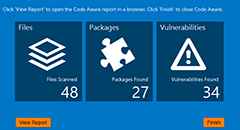
新機能 オープン・ソース・ソフトウェアの検出とリスク評価*
InstallAnywhere は、Apache Struts 2 などの既知の OSS の脆弱性に対する防衛の最前線に立ちます。自動化された高速スキャン 1 回でプロジェクト内の OSS コンポーネントを特定します。ライセンス義務を確認し、製品出荷の可否を意思決定できます。
* InstallAnywhere には、FlexNet Code Awareの 1 年間の無料サブスクリプションが付属しています。
機能強化 JavaTM 9 ベースのインストーラをサポート
Java 9 の高度なサポートにより、堅牢なインストールを簡単に作成できます。ホストで Java 9 VM を迅速に検出して自動実行、または、Java 9 VM パックを作成およびバンドルします。Java 9 に対応することで、効率を向上できます。
機能強化 アップグレードとアップデートを簡素化
アップデートを簡単に実行できます。アップグレード、保守、インスタンス管理の機能を組み合わせて使用できるインストーラを作成できます。インスタンスを複数使用するマシンでは、どのインスタンスでどの処理(既存バージョンのアップグレード、保守の実行による機能の追加/削除)を実行するかを選択します。
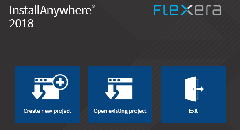
機能強化 ユーザー・インターフェイスの機能を強化
InstallAnywhere の最新のユーザー・インターフェイスで、トップクラスのソフトウェアに期待されるプロフェッショナルで優れた操作性を実現します。
InstallAnywhere 2017 の新機能
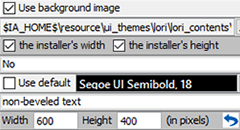
新機能 Advanced UI デザイナ (Premier with Virtualization and Cloud、Premier および Professional Edition)
インストーラ・パネル用の WYSIWYG デザイナにより、DPI を意識した魅力的なインストーラを迅速かつ簡単に作成できるようになりました。 デザインはテンプレートとして保存し、再利用できるので、全ての製品にわたって一貫したブランディングを行えます。
新機能 Rules Manager (Premier with Virtualization and Cloud、Premier および Professional Edition)
ファイル・タイプに基づいて自動的に適用される再利用可能なプラットフォーム・ルールを定義することで、マルチプラットフォーム・インストーラの開発を簡素化します。
機能強化 Linux® パッケージ・マネージャからの依存関係のインストール (Premier with Virtualization and Cloud および Premier Edition)
Linux パッケージ・マネージャから依存関係をインストールすることで、Linux のベスト・プラクティスを実装し、RPM と DEB の前提条件を管理する作業を削減します 。
機能強化 あらゆる InstallAnywhere プロジェクトから Docker イメージを構築 (Premier with Virtualization and Cloud Edition)
単一の InstallAnywhere プロジェクトから自動的に Docker イメージと従来型のプラットフォーム・インストーラの両方を作成することにより、デプロイのオプションを増やし、インストーラ開発を簡素化します。 Docker イメージを共有して、Docker Hub とプライベート・リポジトリでアプリケーションを表示できるようにします。
InstallAnywhere 2015 の新機能
InstallAnywhere 2015 により、ソフトウェアのデプロイに最大限の柔軟性がもたらされ、アプリケーション開発者が、従来型のインストーラはもちろんの事、Docker イメージや仮想アプライアンスも、一つのビルド・プロセスで作成できるようになりました。 InstallAnywhere は、Docker 対応を提供した最初のマルチプラットフォーム・インストール・ソリューションです。また、InstallAnywhere 2015 は、インストレーションを最先端のデータベース・サーバーに接続し、Windows 10 および Microsoft の最新デジタル証明書要件に対応させ、複合アプリケーションのデプロイを簡素化します。
機能強化 Windows 10 他、 マルチプラットフォーム・アプリケーション向け Java™ベースのインストーラを作成 Premier および Professional Edition
単一のインストーラ・プロジェクトを作成することにより、Windows、Apple、Linux、Solaris、HPUX、AIX、IBM の最新バージョンを含む、アプリケーションが対応している各プラットフォーム向けにインストーラをビルドでき、工数を削減できます。プラットフォーム特有のインストール要件に容易に対応し、システム環境変数を読込んで設定し、エイリアスを作成し、ショートカットとリンクをインストールし、Windows サービスとレジストリ編集を管理します。32-bit サブシステムが無効になっている Windows Server Core 環境にアプリケーションをインストールする、64-bit インストーラを作成します。
新機能 最新の Microsoft 証明書要件のサポート Premier および Professional Edition
2016 年に採用される新しい署名要件に対応するため、SHA-256 証明書およびダイジェストをサポートします
新機能 Docker イメージをどの InstallAnywhere プロジェクトからでもビルド Premier with Virtualization and Cloud Edition
単一の InstallAnywhere プロジェクトから自動的に Docker イメージと従来型のプラットフォーム・インストーラの両方を作成することにより、デプロイのオプションを増やし、インストレーション開発を簡素化します。
クラウド対応の仮想アプライアンスを作成 Premier with Virtualization and Cloud Edition
既存のインストーラ・プロジェクト情報を流用して、Amazon マシン・イメージ作成プロセスを簡素化します。これらのイメージは、お客様と共有可能で、Amazon EC2 に直接デプロイすることもでき、クラウドの移行が簡単にできます。
エンタープライズ対応仮想アプライアンスのビルド Premier with Virtualization and Cloud Edition
既存の仮想マシンから直接仮想アプライアンスを作成することにより、すばやく簡単にビルドできます。
多階層仮想アプライアンスのビルド Premier with Virtualization and Cloud Edition
複数の仮想マシンを単一のエンタープライズ対応仮想アプライアンスにバンドルすることにより、多階層アプリケーションの評価と本番展開を簡素化します。
機能強化 Tomcat、WebSphere に Web アプリをインストール Premier Edition
ほんの数回クリックするだけで、セキュアに Apache Tomcat または IBM WebSphere に WAR/EAR ファイルをデプロイできるインストーラが作成されます。組込みパネルにより、インストール中のユーザーが Web サーバーのホスト名と認証情報を簡単に指定できるようになりました。
機能強化 IBM DB2、Microsoft SQL、MySQL に接続するインストールの作成 Premier Edition
業界をリードするデータベース・サーバー(IBM DB2、MicrosoftSQL、MySQL)への接続を簡単にできるようにすることで、複雑なアプリケーション向けのインストーラ開発を簡素化します。組込みパネルにより、ユーザーはインストーラを、選択したデータベース・サーバーに簡単に接続できます
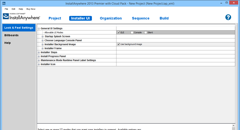
サイレント、コンソール、GUI による各インストール方法 Premier および Premier with Virtualization and Cloud Edition
幅広いデプロイのシナリオをサポートします。InstallAnywhere は、サイレントでも、コンソールやグラフィカル・ウィザード経由でも、インストーラを実行します。
多言語ランタイムのサポート Premier および Premier with Virtualization and Cloud Edition
インストールのローカライズに対応して、31 ヵ国語のインストーラ・テキストを揃えています。
機能強化 効果的なマルチプラットフォーム開発環境サポート Premier および Professional Edition
Java や マルチプラットフォーム・アプリケーションをコーディングするプラットフォームからインストーラを作成することによって効率を向上させます。
アップグレードの簡単作成 Premier および Premier with Virtualization and Cloud Edition
標準フレームワークでアップグレードの開発/インストールを簡素化し、自動的に旧バージョンのアプリケーションを検出して削除します。
自動化インターフェース Premier および Premier with Virtualization and Cloud Edition
Java の API を介してスクリプトの編集、ビルド、テスト・インストールを自動化することにより、継続的な統合作業をサポートし、手動での編集作業を削減します。
InstallAnywhere 実行環境 (オーサリング環境)
InstallAnywhere オーサリング環境を実行するシステムにおける要件は以下の通りです。製品のリリース ノートでもご参照いただけます。
| 項目 | 説明 |
|---|---|
| ハードディスク空き容量 | 500 MB の空き容量 |
| RAM | 256 MB (512 MB 以上を推奨) |
| 色表示 | ハイカラー (16 ビット以上の表示色) |
| ディスプレイ | 画面解像度 1200 x 800 以上 |
InstallAnywhere は、最新のパッチおよびサービス パックで完全に更新されている、以下のオペレーティング システムの最新バージョンで実行できます。
| オペレーティング システム | サポート対象バージョン |
|---|---|
|
Windows |
|
|
Apple |
|
|
Linux |
注意: InstallAnywhere を Linux システムにインストールした時、デフォルトの Linux ローダー (/lib/ld-linux.so.2) と同じ名前のリンクが既に存在した場合、シンボリック リンクが作成されます。シンボリック リンクは、ホスト ID が [ホスト ID] ダイアログで表示されるために必要であり、ノードロック型ライセンスが正しく機能するためにも必要です。リンクは、Linux Standard Base (LSB) 3 に対応しているシステムに存在していますが、対応していないシステムには存在していないこともあります。詳細については、ナレッジベース記事 Q209204 を参照してください。 |
インストーラーは、任意のプラットフォームからビルドして、すべてのプラットフォームおよび言語に対応させることができます。現在、32 ヶ国語のローカリゼーションが提供されています。
ターゲット システム (インストーラー実行環境)
InstallAnywhere で作成したインストーラーを実行可能なシステムの要件は以下の通りです。
| 項目 | 説明 |
|---|---|
| 空き容量 | 64 MB の空き容量 |
| 色表示 | ハイカラー (16 ビット以上の表示色) |
| ディスプレイ | 画面解像度 640 X 480 以上 |
インストーラーは、オペレーティング システムが Java 11 または 17 (OS X の場合 Oracle Java 7 または 8) をサポートしていることを条件に、バージョンに関わらず、これらすべてのオペレーティング システムで実行できます。InstallAnywhere で生成されたインストーラーは、明記されていない限り、Java のベータ版または初期アクセス版ではサポートされていません。
| オペレーティング システム | サポート対象バージョン |
|---|---|
|
Windows |
Windows ベースのターゲット システムは、SSE2 命令セットもサポートする必要があります。 |
|
Apple |
|
|
Linux |
|
|
Solaris |
|
|
HP-UX |
|
|
AIX |
|
|
IBM |
|
|
その他 |
|
サポート対象の Java VM
InstallAnywhere 以下の Java 仮想マシンをサポートします。
| 製造元 | サポート対象の JVM バージョン |
|---|---|
|
IBM |
11、17 および 21 |
|
HP |
11.0.2 |
|
Sun/Oracle |
11, 11.0.7, 12, 14.0.1, 15, 17, 18, 19, 20, 21, 22 |
|
OpenJDK |
11、11.0.7、12、14.0.1、15、17、18、19、20、21、22 |
|
Amazon Corretto |
11、11.0.7、15、17、18、19、20、21、22 |
|
AdoptOpenJDK |
11.0.7、15、16、17、21、22 |
|
Azul Platform Core JRE |
11、17、18、19、20、21、22 |
InstallAnywhere インストーラーは、OpenJDK 11.0.2 をインストールします。また、任意の Java VM をインストーラーにバンドルして、ターゲット システムでインストーラーとアプリケーションの最低要件を確実に満たすことができます。 追加の VM パックをダウンロードするには、Revenera Community の InstallAnywhere Community をご参照ください。
※ InstallAnywhere のインストーラは、Java のベータ版、またはアクセスリリースをサポートしておりません。
InstallAnywhereのインストーラは、Java 8を配布しなくなりました。InstallAnywhere 2024は、Java 11以降のバージョンのみをサポートします。Java 8では通常 jre/lib/ および jre/lib/ext/ ディレクトリに存在するJARファイルも、Java 11では配布されません。
以前のバージョンの InstallAnywhere からアップグレードする際の注意事項
以前のバージョンの InstallAnywhere で作成されたプロジェクトをアップグレードする際の注意事項については、ユーザーガイドの「Upgrading from Earlier InstallAnywhere Versions」のセクションをご参照ください。もし、上記以外のバージョンに関するアップグレードの情報が必要な場合は、InstallAnywhere のドキュメントサイトで該当バージョンのリリースノートをご参照ください。
